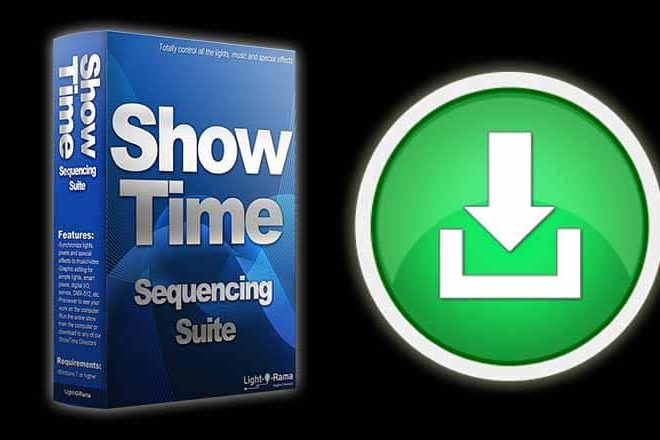Ready to try your hand a coordinating the lights, music and motion? Here’s our software. Download the latest.
Ready to try your hand a coordinating the lights, music and motion? Here’s our software. Download the latest.
This download is the complete ShowTime Sequencing Suite. It will run with or without a License Key. If you do not have a License Key the software will operate in Demo Mode. In Demo Mode, you have the features of the Basic License with one exception: you will not be able to actually control lights.
If you have an active license, download the latest version now (unless you have already downloaded) and enter you key to unlock the license’s feature set.
If your software license is not active, download the appropriate software version from the list of software versions below.
Get the ShowTime Sequencing Suite. Download the latest software right here. If you have an active license, you’re good to go. If you’re still evaluating then you can still use the ShowTime Sequencing Suite but not be able to communicate with any controllers. If your license is not active, download the older and appropriate version from the list below. If you’re having trouble downloading our software, scroll to the bottom of this page for some suggestions
A special note for current users: if you are in a time crunch and are already familiar with the S2, S3 or S4 ShowTime Sequencing Suite then scroll down the page to find the version you’re currently using. Migrating to the latest S5 ShowTime Sequencing Suite makes sense when you have time to learn the new techniques.
ShowTime Sequencing Suite
| Latest published software |  |
| File name: | LOR-5.6.8.exe |
| Version: | ShowTime Sequencing Suite 5.6.8 (aka: S5) |
| Published: | December 1, 2021 |
| Installation File Size: | 112 MB (118,241,936 bytes) |
| What’s new in this version: | What’s new in this ShowTime Sequencing Suite? |
| System Requirements | |
| Operating system: | Windows 7 / 8 / 10* with the latest updates installed, with Windows Media Player 9 or higher, and .Net 4.8 or higher (.Net 4.8 will be installed with the software automatically, if not already present on your system) |
| * a variant of Windows 10 called “Windows 10 S” is sold on a small number of new computers and only allows installation of apps from the Microsoft Store. Light-O-Rama software is not available from the Microsoft Store; however, you can switch out of “S mode” by following instructions from Microsoft and then you will be able to install the Light-O-Rama software. | |
| Processor: | Intel or AMD, 1 GHz or faster |
| Memory: | Recommended amount for your version of operating system |
| Hard Drive: | At least 200 MB of free space (plus storage for sequences and audio/video files) |
| Graphics: | System must be able to support at least OpenGL 1.5 |
Download ShowTime Sequencing Suite from main site
Download ShowTime Sequencing Suite from alternate site
Download instructions
1. Click the “Download” button above
2. When prompted, select SAVE (RUN will work but it is nice to have a copy of the file)
3. Select an easy to remember location (such as your desktop) to save the file
4. If your browser is blocking file transfers click and allow the transfer to proceed
If you get the error “Invalid Win32 file” you will need to re-download the file. This error is caused by incomplete downloads.
Installation instructions
1. If you clicked SAVE then double click the downloaded file to start the installer
2. Follow the prompts on the installer. It is best to select the defaults values presented
3. When the install has completed, click START…All Programs…Light-O-Rama…Light-O-Rama Control Panel
4. There will be a few prompts to follow. Then the software will be installed!
5. The Control Panel runs as a blue light bulb in your system tray so Right Click on it to get a menu
Licensing
Past versions of ShowTime Sequencing Suite software
Looking for an older version of our software? We have you covered. We recommend saving the appropriate file(s) to your local computer. If you need a specific version not listed here, please contact the help desk.
- Windows 10: click the file you want and remember where Windows puts it so you can find it
- Windows XP through 8: Right click on the file you want and “Save Target As…”
- Note: Versions 2.9.4 and earlier support Windows 98 SE and above. Versions 3.0.0 and later only support Windows XP and above.
A special note about downloading and Windows 10: If you are using the Windows 10 Edge browser you might not have a ‘Save Target As…’ option when right clicking a link. We recommend using another browser, including Internet Explorer. Open the Windows 10 search box, enter ‘Internet Explorer’, it will be shown as a ‘Desktop app’ and that’s the one to pick. Return to the Light-O-Rama website and you can now use the mouse right click ‘Save Target as…
Having trouble downloading our software?
Trouble downloading past versions of our software? If you’re using Microsoft’s Internet Explorer you might be seeing an error saying something like “The publisher could not be verified” or “Invalid Digital Signature” and then there’s no option available to save the download. This is caused by very tight security implemented within Internet Explorer. There are two options. Download the software using a different browser like Firefox or do the following:
- In Internet Explorer, make sure the Menu Bar is viewable and goto Tools/Internet Options. If you can’t find it, do a Windows search on “Internet Tools”
- Click the “Advanced” tab and scroll down to the “Security” section.
- Check “Allow software to run or install even if the signature is invalid”.
- Click “Apply” and then “OK”.
- Restart your download and at the end of it you should now have the option to click “Save”, “Run” or “Open” the download.
Unknown Device when old software meets new hardware?
Here’s a file that lets older LOR software find newer hardware.
On 32 bit machines the LOR_DeviceFile.txt is located in: C:Program FilesLight-O-Rama.
On 64 bit machines the config file is located in: C:Program Files (x86)Light-O-Rama.
Save your current LOR_DeviceFile.txt file.
Replace with this newer LOR_DeviceFile.txt file.
To download, right click the following link and pick ‘Save target as…’: LOR_DeviceFile.txt
Commonly asked questions
- On how many computers can I install my Light-O-Rama software? You can install our software on up to five (5) computers.
- Can I sell my licensed Light-O-Rama software to someone else? When buying Light-O-Rama software you are purchasing a license for your use only. You cannot resell or transfer the license to anyone else.
- I still have a question about my software license. Now what? Time to check out our frequently asked software questions.